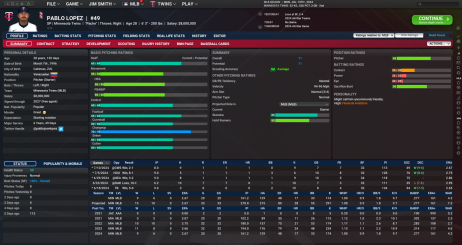Player Profile
This is the approved revision of this page, as well as being the most recent.
The Player Profile isn't part of the main menu structure, but there are a lot of different sub-screens inside the Player Profile, so it's important to understand what's in there, so it's worthy of its own section in the manual. The Player Profile is your main source for information about a specific player. Like many of the other areas of the game, the Player Profile consists of a number of pages, accessed by tabs at the top of the page. You can access the Player Profile in several ways:
- Click on any player name on any standard game screen (clicking on a player name on a report will take you to the BNN Player Page)
- Right-click on any player name and select Open Player Profile
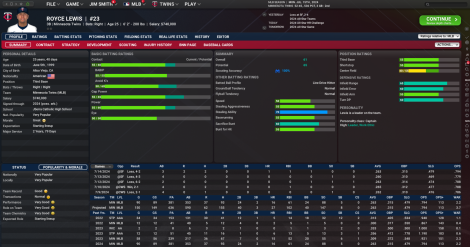
The following pages are accessible from the Player Profile:
- Player Ratings
- Batting Stats
- Pitching Stats
- Fielding Stats
- Real Life Stats (Historical Games Only)
- History
- Player Editor
Player Profile Common Action Menus and Buttons
There are several action buttons and action menus that appear consistently on the top of pages throughout the Player Profile:
The Action Menu
- Shortlist Player - Adds the player to the manager's shortlist.
- Compare Player - This takes you to the compare player page where you can choose another players to compare your current player to.
- Request Scouting Report - Will request your teams scout to run a scouting report on this player. This could take a few days to a few weeks depending on how busy your scout is. This option will only show up in the actions menu if scouting is active in Game Settings>Global Settings.
- Create Note - Takes you to the Manager Notes page, where you can create a new note
- Offer Contract Extension - This option changes depending on the status of the player and manager. It will say Offer Contract if you are looking at a free agent. If you are looking at a player on your team, it will say Offer Extension. See Player Contracts for more information. (Note: This option will not be available if you look at a player who is under contract to another team.)
- Set Developmental Focus - This will take you to the development tab of your player where you can see development information and set the players Development Sliders. Will also show you the players relationship to your current coaches.
- Set Game Strategy - This option takes you to the Player Strategy sub-screen
- Set Position - A manager can use the Set Position action menu to change the default position of one of his players. To change a player's position, select a new position from this menu. See Player Positions and Roles for more information.
- Trade Options- This option contains a submenu with trade options, described more fully in Trading.
- Transaction - This option contains a submenu with the option to perform a roster transaction on this player, if he is under contract to your team. See Roster Rules and Management for more information on transactions. (Note: This option will not be available if you look at a free agent or a player who is under contract to another team.)
- Clone Player - Creates an exact clone of the player and places him in the Free Agent pool. (Only available to commissioners.)
- Retire Player - Forces the player to retire. (Only available to commissioners.)
- Delete Player - Immediately deletes the player. (Only available to commissioners.)