Commissioner Functions
In addition to all of the other in-game editors and special functions, players in commissioner mode also gain access to a number of other minor functions scattered throughout the game in the places that suit them the best. Generally, these options appear as additional action buttons at the bottom of the relevant page. This screen will cover all of the additional commissioner functions that can be found in the game:
- Deleting free agents
- Creating fictional players
- Creating fictional personnel
- Importing historical players
- Retiring, unretiring, and deleting players
- Turning retired players into coaches
- Inducting players into the Hall of Fame
- Editing personnel strategy preferences
- Act as a certain team
Of course, in addition to these functions, commissioners also have other abilities such as forcing trades or editing draft information, all of which are described on the relevant pages of the online manual.
Deleting Free Agents
Commissioners can delete free agents from the Free Agents page, by clicking on the Actions Button next to the IMPORT/EEXPORT Button and then selecting "Delete all free agents"
Creating Fictional Players
Commissioners have the ability to create fictional players from the Free Agents, Draft Pool, and Show All Players pages. For example, if your free agent pool is a little thin, a commissioner could add a handful of new players. To create fictional players, click on the Create Fictional Player button at the bottom of the page. You will see a dialog box with a number of options.
| Option | Description |
| Position/Role | You can choose a specific position for the player, or choose to have the game determine the player's position (or positions) randomly. |
| Player Type | Defines the general characteristics of the player. You can choose from four options:
|
| Draft Eligibility | Defines whether this player will be eligible for the next first-year player draft in the current league. You can choose to make the player eligible, or not. If you choose to make the player eligible, he will appear in the next draft. If you choose not to make the player eligible, he will be a free agent. |
| Destination League | Defines the league to which the player initially belongs. |
| Number of Players | You can create any number of players at once using the criteria defined. |
Once you have set your options, click the Create Player(s) button to have the player(s) created. The game will give you a list of the players created and their positions.
Creating Fictional Personnel
Just like creating fictional players, commissioners can also create fictional team personnel through the Create Fictional action menu on the Available Personnel page. The action menu contains different options for each different type of personnel. Unlike the Create Fictional Player option, you cannot choose a number. Personnel are created one at a time. As soon as you select a type of personnel, a person of that type is created and added to the Available Personnel page.
Importing Historical Players
Commissioners have the ability to import individual historical players from the Free Agents, Draft Pool, and Show All Players pages. To import historical players, click on the ACTIONS... Button in the right corner > Import Historical Player(s). Choose the database you wish to use, historical_database.odb will be the one you want to use if importing players for like a ALL-TIME greats team.
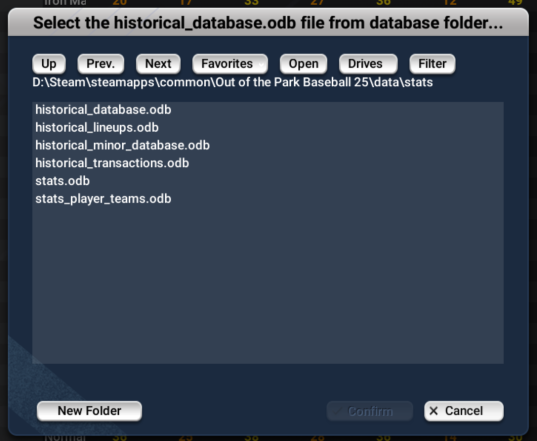
After you select the database, a new box will popup called the Historical Player Import Options.
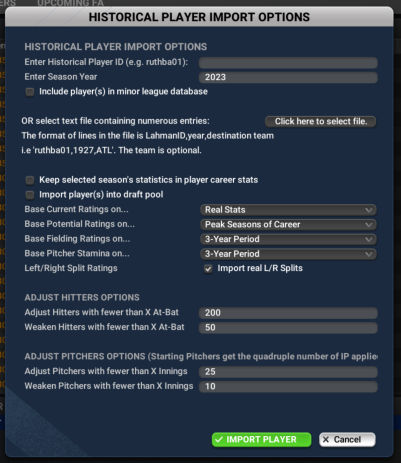
In here you need to know the Historical Player ID the trick to finding the player's ID is to visit BaseballReference.com. Look up the player you wish to import, and then check the URL string. The player's unique ID is the portion of the file name before .shtml. for example Babe Ruth will be ruthba01 (first 5 letters of last name, first 2 letters of first name and then 01, 02, 03 depending on if any other players share the players name) like Randy Johnson (Big Unit) is joshsra05 because 4 other players had the name Randy Johnson before him.

Once you have found the player ID of the player you want to import, next is to pick which year you want to import them from. You can once again use BaseballReference.com to look at the players historical stats to pick the best year to import that player from. put that year in the Enter Season Year box. Once you have the Player ID in and the year you want to import them from, hit the BIG green button that says Import Player to bring the player into your game. He will appear on the Free Agent screen immediately.
Retiring, Unretiring, and Deleting Players
Commissioners can manually retire, unretire, or delete players. To do so, just right-click on a player and select Retire Player from the right-click menu. Alternately, do the same thing with a retired player and select Unretire Player. To delete a player, right-click on the player and select Delete Player.
Turning Retired Players into Coaches
Commissioners can turn any retired player into a coach. To do so, just right-click on a retired player and select Turn into Coach from the right-click menu. This can also be done from the Action Menu in the Player Profile.
Inducting Players into the Hall of Fame
Commissioners can manually induct players into the Hall of Fame. To induct a player into the Hall of Fame, right-click on any retired player and choose Induct Player to HoF from the right-click menu. Inducted players will be immediately visible on the Hall of Fame page.
Editing Coach Strategy Preferences
Commissioners can edit any coach or personnel's strategy preferences from the Strategy Preferences page. To edit a coach's preferences, just drag the sliders as desired.
Commissioner "Act As" Function
Commissioners have the ability to temporarily act as the manager of any team in the game universe. This is done through a special drop-down that appears in the top right corner of the game page, known as the Act as drop-down.
Once you are acting as the manager for a team, you have full control over that team. You can make trades, adjust lineups, and do anything a normal manager could. You cannot act as the manager of an affiliated minor league team. If you want to make changes to an affiliated minor league, you must take over as the general manager of the parent team. You can become the manager of an unaffiliated affiliated league team. The 'Act as' feature is only designed to let you take over a team for a brief moment in time, for example to force a change of some kind. While in 'Act as' mode, you will not receive personal messages intended for the true manager of that team, for example contract reponses, trade offers, and so forth. Therefore, we recommend you do not auto-play while in 'Act as' mode. If you want to take over a team and conduct normal baseball operations for that team, you should sign on as manager of that team by using the Available Jobs page. Once you are done managing that team, simply resign from the job, and the AI will once again take over the reins.
