Scouting Reports
The main output from your Scouting Director and the division of your Scouting Budget are scouting reports for individual players. These reports can be seen on the Scouting Reports sub-screen of the Player Profile:
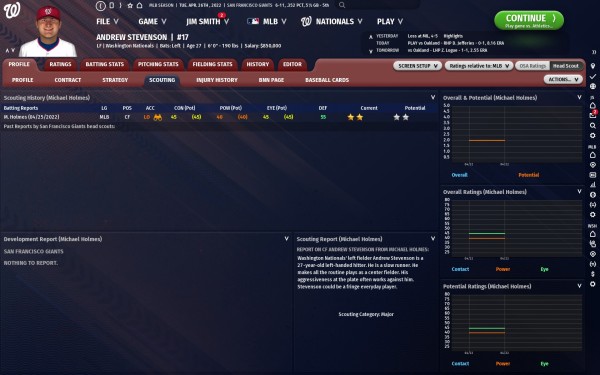
How do I run a scouting report?
While you are in any player tabs like: the Organization>Overview Tab, Organization>Roster Tab (Also known as players List under team drop down menu) , Pitching Tab, Lineups Tab, or any page that shows a list of players (Player List, Draft Pool, Ect.) the Right Click on a player and when the option list pops up, click on Request Scouting Report.
another way to run a scouting report is while in a players profile page. Click on the ACTIONS... button (found right under the Green Continue button), and then also move down to where it says, Request Scouting Report.
Numeric Scouting Reports
On the top left of the Scouting Reports sub-screen, a history of numeric scouting reports appear. The most two recent scouting reports are shown, one from OSA, and one from your Scouting Director.
In addition to the two most recent reports, you are also provided with a list of past reports, so that you can compare how the scouting reports for this player have changed over time. Your scouting director will save one report from each prior calendar year, typically the very first report on the player, plus the report from the start of Spring Training each year.
Numeric Scouting Reports
The top right of the screen shows the OSA and Scouting Director reports on the player's development.
Text Scouting Reports
At the bottom left of the page, your scouting team provides you with a written report that includes breakdowns of the player's skills in a number of key areas.
Scouting Graphs
The bottom right section of the screen shows a line graph depiction of the changes in the player's ratings, overall ability, and potential.
