Custom Games - Advanced Mode
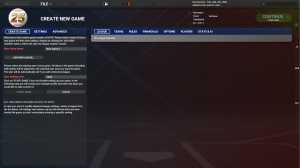
Advanced League Setup
Advanced League Setup is available in the New Custom Game option from the Start Screen. Upon first selecting New Custom Game a prompt will ask if you wish to enable Challenge Mode. After this prompt the League Creation Wizard will appear. The Advanced Setup mode is reached via the button on the bottom left. A check box beside the button gives the option to skip the Wizard and go directly to Advanced mode upon future Custom game creation.
When creating a game in Advanced Mode the Create New Game section will be on the left and (once a league is added) all the settings for the currently selected league will appear on the right.
Setting up a custom game is straightforward, but also very in depth. The basic process involves adding a new league and then stepping through each section of options from left to right. Once done, click on the Start Game button in the lower left.
Steps for Creating a Game in Advanced League Setup
- Select New Custom Game from the Start Screen.
- Set your game name and starting year from the Create Game section.
- Set your global Game Settings.
- Add leagues via the Create Game section.
- For each league in your saved game, customize your League Settings.
- Select Start Game and Create your Manager Profile.
- Play ball!
Tips and Advice
- Before starting a game you may want to save the structure and settings as a Template. This allows for testing multiple configurations without having to re-enter information and game settings. It may take multiple game creation cycles and test sims to get everything just right. Templates can help save a lot of time.
- Templates created before game creation (Start Game) contain only settings and structure, whereas templates created after game creation will also contain players and therefore will always have the same pool of players each time the template is used. If you are running test sims you probably do not want to have the same pool of players (and names) once you begin playing your league.
- The initial player pool is one of the few things that cannot be changed once the game is created. Almost all settings can be adjusted later, but the initial pool of players can only be manually deleted and regenerated.
- If using a custom world database it must be selected before the first league is added to the game.
