Global and League Trading Options
Revision as of 04:12, 5 September 2024 by Twins 34 (talk | contribs) (Created page with "{{DISPLAYTITLE:{{SUBPAGENAME}}}}The first part of getting involved in the world of OOTP trades is making sure you understand your game and leagues' rules around trading. OOTP has some ''global'' trading options and some that are ''league-specific''. Global options affect all leagues in your saved game. League-specific options, unsurprisingly, affect only the specific league you are viewing. ===== Global Trading Options ===== Global trading options are set in the Tradin...")
The first part of getting involved in the world of OOTP trades is making sure you understand your game and leagues' rules around trading. OOTP has some global trading options and some that are league-specific. Global options affect all leagues in your saved game. League-specific options, unsurprisingly, affect only the specific league you are viewing.
Global Trading Options
Global trading options are set in the Trading Options section of League Settings >> Rules during the game creation process.
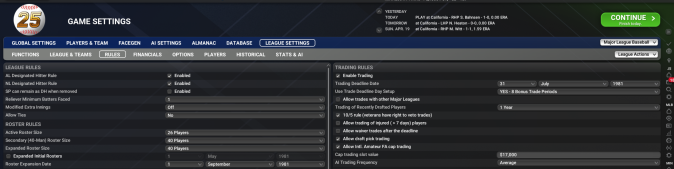
The League Settings options are as follows:
- Enable Trading - If this option is not checked, trading will be disabled.
- Trading Deadline Date - This option allows the changing of the trade deadline. July 31st is default.
- Use Trade Deadline Day Setup - On the trade deadline day extra trade negotiations can take place to simulate the rush of a real-life trade deadline. Users can set up a number of periods to run during this event as well as a time limit per period.
- Allow Trades with other Major Leagues - If this box is checked, players can be traded to other parent leagues. Otherwise, trades can happen only within the selected league, if allowed at all.
- Trading of recently drafted players - players with less than one full year of professional service time who were recently drafted cannot be traded. This is the so-called "Pete Incaviglia Rule" from professional baseball. In OOTP the options you can choose are Immediate (Ignore the "Pete Incaviglia Rule", Next Off-Season (After World Series Current MLB Rule changed in 2015), 1 Year follow the 1986-2014 "Pete Incaviglia Rule" where a player must have been under contract with the team for at least one year.
- 10/5 rule (veterans have right to veto trades) - Allows players with 10 years of major league service time and 5 consecutive years with a single team to veto a trade. If a player vetos a trade, it will be visible on the Player Trade page.
- Allow trading of injured (>7 days) players - Normally you can not trade players that are injured longer than 7 days. If you check this option, any player injured, on the 14 day or 60 day list can be traded.
- Allow Waiver Trades after Deadline - If you try to execute a trade after the trading deadline, all players involved in the trade are automatically placed on waivers. These waivers are "revocable," and if a player is claimed by ANY team while on waivers for a post-deadline trade, the claim will automatically be nullified, and the trade will be canceled. So, there is never a risk of losing a player in OOTP if they are on trade waivers - the team placing the player on waivers will not even have the option to allow a waiver claim to go through. This is a somewhat simplified version of real life post-trade deadline waivers, so if you're a stickler for details, be sure you understand this rule!
- Allow Draft Pick Trading - If this box is checked, teams can trade draft picks in the upcoming first-year player draft to other teams. Only picks from the upcoming draft can be traded.
- Allow Intl. Amateur FA Cap Trading - This allows teams to trade their International FA money up to the amount set in the Cap Trading Slot Value line.
- AI Trading Frequency - This option determines how often computer general managers will make trades. The value can be set from Almost Never, Very Low, Low, Average, High, Very High, or Constantly. This can be selected in the drop down menu.
Global Trade Settings
Found under Game >> Game Settings >> AI Settings
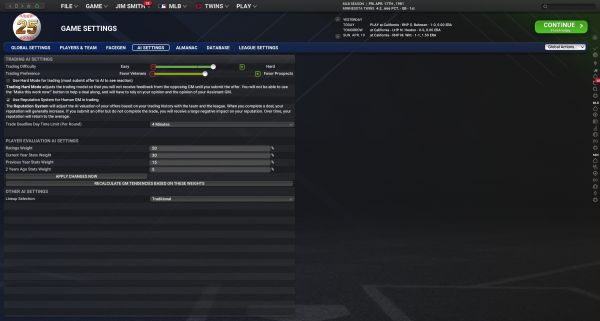
Trading AI Settings
Trading Sliders:
- AI Trading Difficulty - This slider controls how difficult it is to trade. The slider ranges from Easy (-10) to Hard (+10). The harder the difficulty, the more computer GM's will ask for in trades, and the less likely they will be to accept bad or lopsided deals.
- AI Trading Preference - Will the AI favor the value of Veterans or Prospects.
Hard Mode for Trading
- The “Hard Mode for Trading” checkbox will adjust the trading model prohibiting the user from receiving feedback from opposing GMs while in negotiations. It will also remove the “Make This Work” option in trading requiring users to rely more on their Assistant GMs to provide feedback before submitting offers. This can be turned on or off for your league depending on what difficulty or realism you’d like to see in your league.
Trading Reputation System
- The reputation system will allow the AI to adjust their valuations of your offers based on your trading history with the AI’s team and the rest of the league. When you complete deals the reputation will generally increase enabling better feedback and results from opposing AI GMs. If you submit an offer but do not complete the trade you will receive a large negative impact on your reputation. All reputations will naturally return to average over time.
Trade Deadline Day Time Limit (Per Round)
- Allows you to set the time limit on each round dealing with the Trade Deadline Day listed above. You can choose from None (Manual Advance to 30 Minutes. The Default is 4 Minutes.
