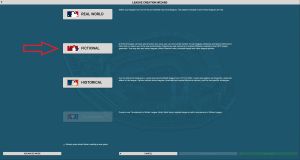Custom Game
To create a new Custom Game, start on the OOTP Start Screen and click on NEW GAME
Next click on New Custom Game
Next Click on Fictional Button
On Step 1 you can choose different options to create your fictional league. On the left hand side you can use the drop down menu you choose from pre-defined options or use the Modify League Structure section to set how many sub leagues you want 1 or 2, then how many divisions you want, 1-50, and then how many teams you want per division 2-50. If you choose either of the real world configurations of MLB or KBO, it will automatically advance to the Step 2 of the Wizard. If you choose to create your own setup, to advance to step 2 you must hit the green NEXT STEP button at the bottom right.
Depending on your choices from the page before, you will be using one of these three pages.
- Fictional Setup - Here you will have some options you will not have with the other two choices. You have the option to pick your minor league levels which is an option not given with the other options. Your nation, region, league name, abbreviation, and what level, Default is a major league level.
- MLB setup - If you chose the MLB setup you will have the Major League Baseball setup of MLB teams and MiLB teams. Just like with the Fictional Setup you can change the nation, region, league name, abbreviation, and the level of the league. You also have the option to click on the "Switch to historical team selection" which will allow you to pick different teams out of history. You can also edit all of the MLB team names while on this page.
- KBO setup - This is a lot like the MLB setup. You can also switch to historical team selection but you can only pick MLB teams
Once you have your league set up you can click on Next Step to move on. (You can also edit your teams and league once the league is setup if you miss anything here.)