Manager Menu
Manager Menu
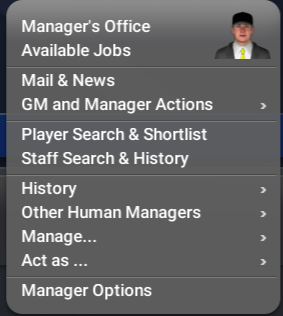
If you're in a league where you are a manager or the commissioner, the Manager Menu will actually show with your first initial and last name instead of the word "Manager". For example, in my league I am playing the role of 70s and 80s commissioner Bowie Kuhn and so it shows as B. Kuhn.
- Manager's Office: This takes you to a customizable grid where you can review things such as your team's next game, the goals your owner has set out for you, your email inbox, your division / league standings, your team finances, and so on. If you're playing in a solo league this might be a good screen to bookmark!
- Available Jobs: If you're playing as a solo manager, you can see any/all available jobs from this screen along with buttons to apply. You'll also see the market size, fan interest, possible salary the team in question might offer, and the number of years they may want to sign you for.
- Mail and News: This takes you to your own personal mail/news screen. Additionally, you can update your news subscription settings at the bottom of the page. Don't want to see the team game recaps? Uncheck that box!
- GM and Manager Actions: This goes to a flyout with lots of manager/GM specific actions you can perform.
- Player Search and Shortlist: This takes you to three important pages:
- Player Shortlist: You can create your own shortlist of players and display them here. Did you want to keep track of the top draftees from 1966 and see how they're doing now? Just shortlist them from their player screen and take a gander at them here.
- Player Search: Here you can use OOTP's robust search capabilities to define and filter player searches. The most common way I use this page is on the player last name but if, say, you wanted to take a look at all infielders born after 1950 who are from Spain and have an Arm of at least 50, this is where you can do so.
- Player Comparison: One of the less known about but kind of hidden gems of this game, here's where you can select two players and cross-compare them. Want more specific info on one of the players? There's an Actions dropdown on this screen that can take you to their card. On top of that, there's a Comparable Players window on these screens that does a Baseball-Reference style comparison with everyone in your league to tell you who has the highest Similarity Score. This tool can be a lot of fun when you're looking at, for instance, a fringe Hall of Famer and want to get an idea of what players in your league he was most comparable to over the course of his career.
- Staff Search and History: As above, only with personnel. Of course, there are no Similarity Scores for coaches.
- History: This leads to a flyout with 4 categories:
- Manager History: This screen gives you a rundown of your own history in terms of how many wins and losses the team(s) you were in charge of accrued, what job you held with them, a few key statistics, and your final end-of-season score.
- Transactions History: If you were a GM of (a) team(s), this page will list all of the trades, releases, free agent signings, waiver acquisitions, and even scouting discoveries you made.
- Decision History: Want to take a look at the best and worst trades you've ever made? This is the place to do so. This page also lists the best acquisitions and worst losses during your tenure, just in case you'd like to be reminded of the time you traded a 28 year old Frank Robinson to the Orioles.
- Achievements: If you have a Steam copy, these are essentially your Steam achievements, but even if you don't, fear not! The game will track some of those great and notable highs you might have achieved. Apparently I had a guy who had a 60 game on-base streak in 1971(!).
- Other Human Managers: If you're hosting an online league, you might have many human managers. Here's a place where you can add/edit human managers, select active ones, or see a list of all of them.
- Manage...: If you're running an online league and need to, for instance, sign a player because an owner has asked you to do so after they already turned in their save file, you can do so here. That said, please note that as long as you are playing the game in the "Manage" role, the AI will assume that you are fully in control of this team and will stop making its own moves here.
- Act As...: This functions identically to the "Manage..." option except that it's easier to jump back out of this because, if you've set the AI to, for example, always make minor league transactions for you, the "Act As..." option will continue to allow this to work. For instance, you could set a league so that you initiate/respond to/go through with all trades but otherwise allow the AI to do its thing. With "Act As..." you can jump into a team, push a trade through, and then once you've left "Act As..." the AI will then fill lineups/pitching staffs/etc. as it sees fit.
- Manager Options: Takes you to the Manager Options screen, which allows you to edit/view/handle several things:
- Profile: This allows you to change the name, date of birth, nationality, gender (yes, you can play a female manager/GM if you want, for those of you who want to replay Kim Ng's career), and other variables.
- Auto-Play Options: Do you want to sim out a couple weeks because your team's no longer in contention? Click on the "Do not disturb!" checkbox. This also allows you to set whether or not to automatically exit out of auto-play mode under several conditions, including player injury, a player being eligible to come off the DL, and so on. Note that these last checkboxes also apply when you use the "Play" menu to zoom forward for a week or a month or a year.
- Play Mode: Set yourself up as both manager and GM (maybe not historical but for a lot of us, the most "fun" way to do things) or just one of the above. You can also click a box to never get fired; very useful if you want to replay the history of the Seattle Mariners.
- Play in Commissioner Mode: In Commissioner Mode, you can set league rules, update any settings, and even edit individual teams and players. Is this cheating? Hey, if it's a solo league, you do what you want.
- Team Control Settings: Here you can set things up so you can micromanage as much or as little as you want to. For instance, if you're really interested in the day-to-day goings-on of your major league club and want to handle any trades as well as any/all transactions that impact players on your 40-man roster, you can set that up here. On the other hand, do you just not care that much about when to promote Glup Crapinski from A ball? Here you can allow the AI to handle minor league roster moves and so on.
