OOTP Baseball:Screens and Menus/Play Menu: Difference between revisions
No edit summary |
No edit summary |
||
| Line 4: | Line 4: | ||
The Play Menu contains the following sections: | The Play Menu contains the following sections: | ||
* | * '''Finish Today!''' - This will finish the current day and advance to the next day. | ||
* Today's Game | * '''Today's Game''' - If there is a game on the schedule it will show up in this section. If there is no day it will be listed as "No game today." | ||
* Real-Time Simulation | * '''Real-Time Simulation''' - By clicking on this option it will start a RTS of the current day. Once the RTS page comes up it will set to real time. You can change the speed of the simulation by clicking on the drop down menu called SIMULATION SPEED. You have options of Pause, Real-Time, Factor of 2, 5, 10, 20, 40, 60, 90, 120, 300, 600, and 1000. The higher the number the faster the simulation will run. You can also just click on the FINISH SIM button to instantly finish the simulation and take you to the scores page. Also, like in the drop down menu, you can pause the sim by hitting the PAUSE SIM button. It will then turn into a CONTINUE SIM button. | ||
* Auto-Play Until... | * '''Auto-Play Until...''' - This option will allow the user to pick to sim until, '''through the next game''', '''a specified date''', to '''Next Week''' (''This is not simulate a week. If you are on Tuesday it will simulate only 5 days until Sunday''), '''Next Month''' (''Just like with Sim to Next Week, this will only Sim until the 1st of the next month, it will not simulate a month''), or '''Next Year''' (''This will simulate until January 1st of the next year''). | ||
* Auto-Play to Event... | * '''Auto-Play to Event...''' - Pick an event on the list to simulate to. ''(NOTE: For all Auto-Play functions, options chosen under your [[OOTP 25:Screens and Menus/Manager Menu/Manager Options|Managers Options]], could cause a stoppage in your Auto-Play for reasons like, an Injury, a day to day injury, when a player can come off IL, when you get a personal message, or a trade proposal. This can be turned off under Manager Options.)'' | ||
* Simulation Module | * '''Simulation Module''' - Under this option you can setup a quick simulation between teams. This will have no effect on your current league. You can use this to get a rough outcome of your next upcoming series. | ||
* Play Exhibition Game | * '''Play Exhibition Game''' - You can setup a quick game between two teams and play it out. Once again, this will have no effect on your league, the games will not be saved. | ||
* Watch Saved Replay | * '''Watch Saved Replay''' - This will open a box that will allow you to pick a replay to watch. | ||
Revision as of 07:19, 29 August 2024
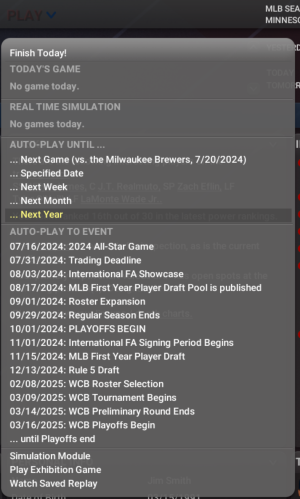
The Play Menu is where you play games in your baseball universe. OOTP offers several different gameplay modes, and we have covered those first in this overview on playing OOTP, which we strongly recommend you read first.
The Play Menu contains the following sections:
- Finish Today! - This will finish the current day and advance to the next day.
- Today's Game - If there is a game on the schedule it will show up in this section. If there is no day it will be listed as "No game today."
- Real-Time Simulation - By clicking on this option it will start a RTS of the current day. Once the RTS page comes up it will set to real time. You can change the speed of the simulation by clicking on the drop down menu called SIMULATION SPEED. You have options of Pause, Real-Time, Factor of 2, 5, 10, 20, 40, 60, 90, 120, 300, 600, and 1000. The higher the number the faster the simulation will run. You can also just click on the FINISH SIM button to instantly finish the simulation and take you to the scores page. Also, like in the drop down menu, you can pause the sim by hitting the PAUSE SIM button. It will then turn into a CONTINUE SIM button.
- Auto-Play Until... - This option will allow the user to pick to sim until, through the next game, a specified date, to Next Week (This is not simulate a week. If you are on Tuesday it will simulate only 5 days until Sunday), Next Month (Just like with Sim to Next Week, this will only Sim until the 1st of the next month, it will not simulate a month), or Next Year (This will simulate until January 1st of the next year).
- Auto-Play to Event... - Pick an event on the list to simulate to. (NOTE: For all Auto-Play functions, options chosen under your Managers Options, could cause a stoppage in your Auto-Play for reasons like, an Injury, a day to day injury, when a player can come off IL, when you get a personal message, or a trade proposal. This can be turned off under Manager Options.)
- Simulation Module - Under this option you can setup a quick simulation between teams. This will have no effect on your current league. You can use this to get a rough outcome of your next upcoming series.
- Play Exhibition Game - You can setup a quick game between two teams and play it out. Once again, this will have no effect on your league, the games will not be saved.
- Watch Saved Replay - This will open a box that will allow you to pick a replay to watch.
