OOTP Baseball:Important Game Concepts/Tools, Functions, and Editors/In-Game Editors/Ballpark Editor/Pictures & Coordinates: Difference between revisions
No edit summary |
No edit summary |
||
| (One intermediate revision by the same user not shown) | |||
| Line 21: | Line 21: | ||
===== Picture and Coordinates Button ===== | ===== Picture and Coordinates Button ===== | ||
[[File:Picture and coordinates button.png | [[File:Picture and coordinates button.png|frameless|347x347px|center]] | ||
With this button you can switch between the different loaded pictures. Day, Night, diagram and then also 3D Coordinates. After changing between Day and Night you can go back to Park profile and work on both day and night coordinates. | With this button you can switch between the different loaded pictures. Day, Night, diagram and then also 3D Coordinates. After changing between Day and Night you can go back to Park profile and work on both day and night coordinates. | ||
Latest revision as of 22:50, 12 September 2024
The Pictures & Coordinates screen is where you can Cycle through all the ballparks in your league, change daytime picture, nighttime picture, Diagram picture (overhead for 2D game play), 3d model file. and player coordinates, and more.
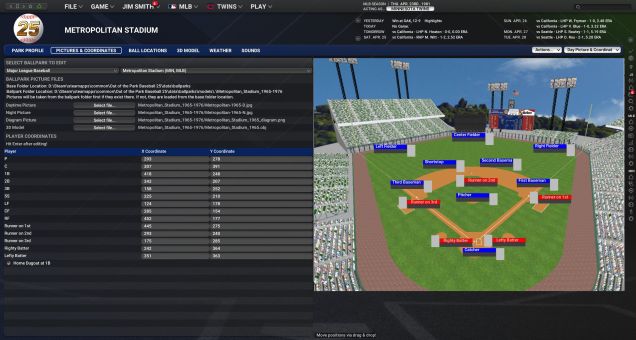
Use the Select Ballpark drop-down to choose a ballpark to edit. Note: The Action menu in the lower right was described on the Ballpark Editor overview page. Refer there if you need to know what those functions do!
Select Ballpark to edit
This section will allow you to pick, in the left hand drop down menu, which league whether it be your major league or minor league ballparks, and the right drop down menu will allow you to pick a teams park from whichever league you are in.
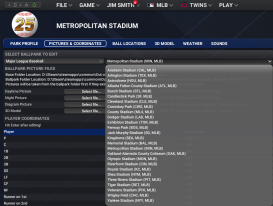
Changing Ballpark Images
Ballparks can have separate pictures for day and night games. For players that still like to use 2D game play you can also change your diagram picture here, which is a 2d, overhead view, of the ballpark. To change the picture for the selected ballpark, use the select file... button next to Daytime Picture, Night Picture, Diagram Picture and select another .jpg image. Ballpark images should be 640 x 480 pixels, and in .jpg format.

Player Coordinates
Player coordinates are not absolutely necessary. However, if you create a new picture for your ballpark, and if you play out your games, you may find that the images of the players on the field don't line up correctly. You can use this screen to redefine where the players should "stand," so that it looks right when you play out your games. To change the location of a player on the screen, just "grab" the player by clicking and holding on the position text (like "third baseman"), then dragging and dropping the box where you wish. Alternately, you can manually edit the X and Y coordinates in the table on the left. If you edit the text values, be sure to hit Enter to save your changes! You can also move these under the Park Profile page, which is a slightly larger picture. You will just need to switch back and forth from the Pictures & Coordinates page to switch between the day and night pictures.
Note: The graphical positioning of players on the ballpark image has no impact at all on the game results. For example, if you position your second baseman very close to second base, that doesn't mean that second basemen in this park will have a harder time reaching balls hit between 1st and 2nd!
Picture and Coordinates Button
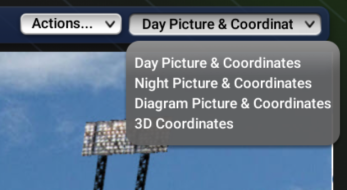
With this button you can switch between the different loaded pictures. Day, Night, diagram and then also 3D Coordinates. After changing between Day and Night you can go back to Park profile and work on both day and night coordinates.
